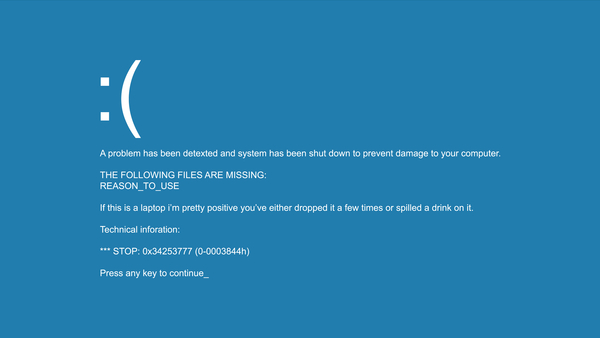The 0x0 0x0 error is a generic one that seems to affect many different software, and even many different platforms, from web browser’s on the PC, to app on mobile devices. It can have any number of causes as to why you are receiving such an error.
How to resolve the 0x0 0x0 error
Many recommendations will tell you to download this and run that, usually with a “purchase now” at the end but before their software “fixes” your problem. The first step we recommend you take is the obligatory “turn it off, and then turn it back on again”. I know it seems cliche, but this really does resolve most issues on any device that has some sort of firmware or software. This allows for the system RAM, or “random access memory” to start with a clean slate. RAM, not to be, but often confused with your hard drive storage, is the temporary location programs and files reside while your device is powered on and you are actively using it. Often times software, drivers, ect can get hung up in memory causing issues, such as memory leaks. A quick system reboot often resolves such issues.
Rebooting Devices to Help Resolve the 0x0 0x0 error
A mobile device such as an iPhone or Android can usually be rebooted by holding down the power button and selecting that option from the screen.
A Windows PC can be rebooted from the start menu, click on the Windows icon, click on the power icon, and then select “Restart”.
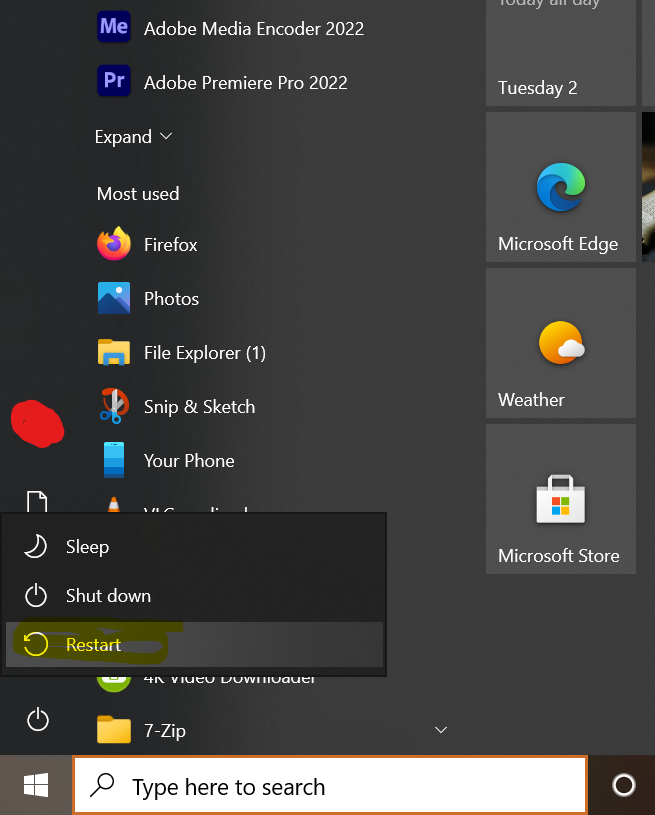
It is important to note here that “Shut Down” for most Windows systems is NOT the same thing as “Restart”, as of Windows 10, a “shut down” often just stored the programs currently running in the system memory to the hard disk and “wakes them back up” (a more in depth “hibernation” state), which allows Windows to seem like it is booting up faster, but does not resolve issues with memory! You can tell your system is doing this by looking at Windows Uptime. Hold down control + alt + delete at the same time, click on “Task Manager”, from there click on the “Performance” tab, then under “CPU” you will find your computer’s “Up Time”. If your uptime is more than a few days, follow the above procedure to “Restart” your computer.
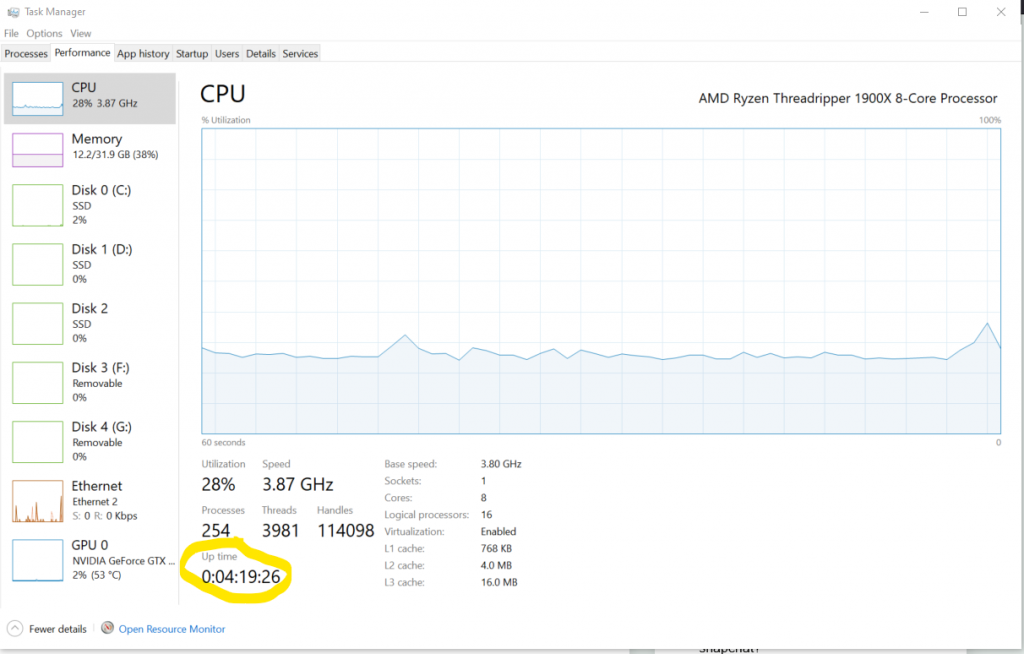
Updates
Another effective strategy to resolving the 0x0 0x0 error is making sure whatever software with the error is computer up to date. If on a PC you can typically go to “Help” from menu of the software in question and then “About” to search for and apply updates. Another option is to go to the software vendors website and manually download the update. Also make sure your operating system is up to date.
On a mobile device visit the app or play store to look for app updates. Make sure your phone itself is up to date from the “settings” and “about phone”, often “check for updates”. If any are found, apply them and retry.
Remove and Reinstall
The next option would be to uninstall/remove the offending software and reinstall it.
On a mobile device, again visit the devices app store “remove”, reboot the device and then go back to the app store and download and install it once more.
On a Windows PC, you can go to “Add and Remove programs” to perform these functions (simply type this into the search box of the Start Menu to begin).
Possible Bug
At this point there is a chance the 0x0 0x0 error is just be a bug in the software or website. If so, you may be able to reach out the software vendor for support, see their website, or simply wait until they resolve it and apply a patch/update.
Conclusion
In conclusion, these errors are very generic and are used by a multitude of software vendors, programming languages, and devices, so it makes them tricky to find the specific cause of the problem. But the above steps should help get you on your way towards a solution!